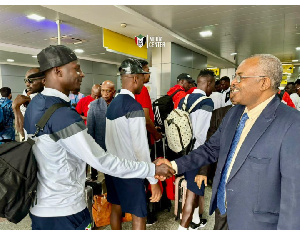Frencheducationgh Blog of Wednesday, 2 March 2022
Source: Michael Djan
NMC Ghana 2021/2022: How to Check Licensing Results Online

The “Nursing and Midwifery Council of Ghana” (NMC) would like to inform all candidates who sat for the Registered General Nursing (RGN), Registered Midwifery (RM), and Public Health Nursing (PHN) licensing examination (Paper and Online Based) in November/December 2021 that the results have been released.
The management of Nursing and Midwifery Council wishes to bring to the notice of all candidates who sat for the licensing examination for the November-December Registered General Nursing (RGN), Registered Midwifery (RM), and Public Health Nursing (PHN) licensing examination Candidates are therefore requested to visit the Regional Offices of the Council to obtain a result-checking scratch card at a cost of Ten (10.00) Ghana Cedis to access their results online.
Note: Candidates who were not successful may register at a communicated date for re-sit
Step 3: For Candidates who have scratch card;
Click on Check Results
• Key in your Index Number and Scratch Code together with the Card Serial Number.
• Please note that your index number, scratch code and the card serial numbers must be
• keyed together without spacing. For example, 12345678912301235.
• Click on register now
• Fill the registration form online, submit and print the hard copy for the approved
• persons, as specified on the form, to endorse.
• Pay the approved registration fee at any branch of ADB or GCB and proceed to our Regional Office to submit the filled and endorsed form together with the pay-in -slip.
How to Check NMC Results Without Scratching Card
Step 4: For candidates without scratch cards:
• Select Generate Code on the next page.
• Key in your index number and contact number. Click on Generate Code. You will receive
• the code via SMS.
• Proceed to click on Check Result.
• key in your Index Number and the code. Please note that your index number, scratch
• code and the card serial numbers must be keyed together without spacing. For
• example, 12345678912301235.
• Click on register now
• Fill the registration form online, submit and print the hard copy for the approved
• persons, as specified on the form, to endorse.
• Pay the approved registration fee at any branch of ADB or GCB and proceed to our
• Regional Office to submit the filled and endorsed form together with the pay-in-slip.
Step 5: Candidates who are successful should
1. Click on the congratulations button to fill the registration form online
2. Click on the submit button and print a hard copy of the registration form for the
approved person as specified on the form to endorse
3. Pay the approved registration fee at any branch of ADB or GBC and processed to the
Council’s Regional office to submit the filled and endorsed form together with the pay-in slip.
You may check your result(s) up to a maximum of five (5) times with the use of one (1)
scratch card. In order to check further after exhausting the five (5) times, you will need to
purchase another scratch card which will entitle you to another five (5) result checks.
Solution to Candidates Experiencing Challenges with the Result
Checking Process
It has come to the attention of the Nursing and Midwifery Council that some Candidates are
experiencing challenges with the log-in process of checking results online.
Kindly note the following;
1. Scratch the result-checking scratch card to reveal the secret code
2. Key in the secret code together with the serial number (the serial number is the 5-digit number displayed at the bottom of the scratch card)
3. Please note that the secret code and the serial number must be keyed together without spacing. For example: 12345678912301235
4. Key in your index number in the index number fill-in box
5. Click on ‘check results’ to display your results.
For further information, kindly contact us via [email protected]
By: newsmowgh.com
Business