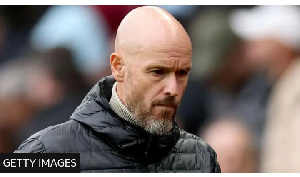- Abaare Reports
- Addi Kujay
- AfricaCNNnews
- Afriyie Kwaku Boachie
- AHAFO
- Alby News Ghana
- ASHANTI
- BONO EAST
- BRONG AHAFO
- Canard Afriq
- Cash In Trash
- CENTRAL
- Cherries
- Club Mate
- Courageous World
- Crest City News
- Current Affairs
- Daily Biz
- DailySpot
- Daniel Kaku
- Da Spicy News
- DC KWAME KWAKYE
- EASTERN
- EBI
- Facts Check
- Gabs Feed
- Ghana News Timeline
- Ghana News Update
- Godblessed1
- GREATER ACCRA
- Great Okocha
- Harry Graphic
- iNews
- Info News Ghana
- King B
- Kofipedia
- Lovely
- Managing GH
- Man Zekay
- Mart News Empire
- Maxkaytheblogger
- Mohammed Zakwan
- MyDailyNews
- Nana Kay News
- News Hub GH
- News Today
- News Zone 360
- Nine 9
- NORTH EAST
- NORTHERN
- ObuabaMedia
- OTI
- Priests News
- Royalnews360
- Sahara Writers
- SAVANNAH
- Simpsons Blog
- Skate News
- Smart News Ghana
- SpinnerWeb
- Teddytheblogger
- Ted News Ghana
- The news
- TheoNews
- Trending Now
- UPPER EAST
- UPPER WEST
- VOLTA
- Wadupgh
- Web Brief
- WESTERN
- WESTERN NORTH
Man Zekay Blog of Tuesday, 8 August 2023
Source: manzekay
WhatsApp Settings That Everyone Should Know

WhatsApp has become an integral part of our daily lives, connecting friends, family, and colleagues across the globe. While most people use the messaging app regularly, many are unaware of the various settings and features it offers. These settings can enhance your WhatsApp experience, protect your privacy, and improve overall usability. In this article, we'll explore some essential WhatsApp settings that everyone should know.
Privacy Settings:
WhatsApp provides robust privacy settings to control who can see your profile information, last seen, and status updates. To access these settings, tap on the three dots in the top right corner of the app and select "Settings" > "Account" > "Privacy." From here, you can choose who can view your profile photo, status, and when you were last online. You can also block specific contacts or restrict who can add you to group chats.
Two-Step Verification:
Protecting your WhatsApp account is vital to prevent unauthorized access. Enabling two-step verification adds an extra layer of security. To activate it, go to "Settings" > "Account" > "Two-step verification" and follow the steps to set up a PIN. Make sure to choose a PIN that's easy for you to remember but hard for others to guess.
Media Auto-Download:
WhatsApp allows you to control how media files (photos, videos, documents) are downloaded to your phone. Auto-downloading large files can quickly consume your device's storage. To manage this, navigate to "Settings" > "Storage and data" > "Media auto-download." You can choose to download media only when connected to Wi-Fi or disable auto-download for specific media types.
Read Receipts:
By default, WhatsApp displays blue ticks when someone has read your messages. However, if you value your privacy or don't want others to know if you've read their messages, you can turn off read receipts. Go to "Settings" > "Account" > "Privacy" and disable "Read receipts." Keep in mind that disabling read receipts will also hide the read status for the messages you send to others.
Custom Notification Tones:
WhatsApp allows you to set custom notification tones for individual contacts or groups. This feature can be handy for distinguishing between personal and work-related messages. To set custom notification tones, open the chat, tap the contact or group name at the top, select "Custom notifications," and choose the preferred tone.
Mute Chats:
If you find yourself in a group chat that's too noisy or if you want to silence an individual chat temporarily, you can mute it. Open the chat, tap the contact or group name, and select "Mute notifications." You can choose to mute notifications for 8 hours, a week, or a year.
WhatsApp Web/Desktop:
WhatsApp Web and Desktop versions allow you to use WhatsApp on your computer. To access this feature, go to "Settings" > "Linked Devices" > "Link a Device." Scan the QR code on the WhatsApp Web/Desktop page, and you'll be able to use WhatsApp from your computer's browser.
These are just a few of the many useful settings WhatsApp offers. By familiarizing yourself with these features, you can better tailor the app to your preferences, enhance security, and enjoy a smoother messaging experience. Take some time to explore the settings and make WhatsApp work for you.
Entertainment